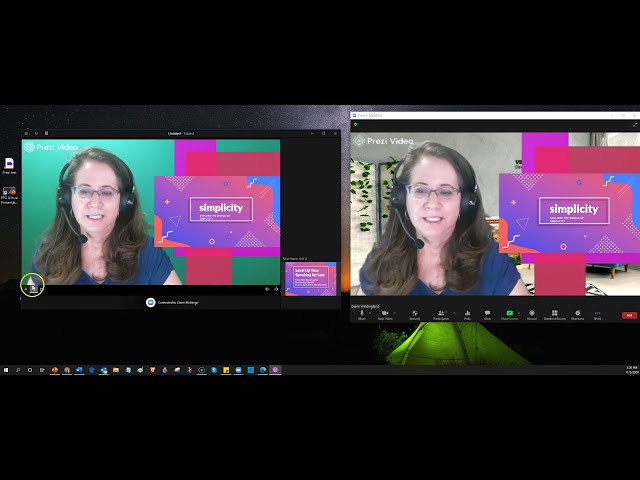Have you noticed when you have been in the audience for a Zoom meeting and the speaker is sharing slides, how small the video looks? Of course, you can change your view option to “side-by-side” and adjust the relative sizes of the shared content and the speaker video, but do you want to count on YOUR audience doing that?
In the video below (13:23), I demonstrate 3 ways to share your slides so they show up as your video background (the 3rd way works better if you have virtual backgrounds turned OFF!)
1. Creating slides in PowerPoint (widescreen) , and saving as pictures to upload as virtual backgrounds–easy if you can use virtual backgrounds, but not great if you have a lot of slides.
2. Using the Advanced Share feature in Zoom to use slides as your virtual background–also easy if you can use virtual backgrounds, but everyone might not see this view if they don’t have an upgraded version of Zoom, plus the recording won’t show this view, but only the slides and video separately.
3. Using Prezi Video (my first time . . . so it’s a little awkward)–this does look “cool” but I’m not 100% thrilled because of the goofy templates, and because it might not completely work if you use a virtual background.
If you are wondering, I used Screencast-O-Matic to record my entire monitor screen.