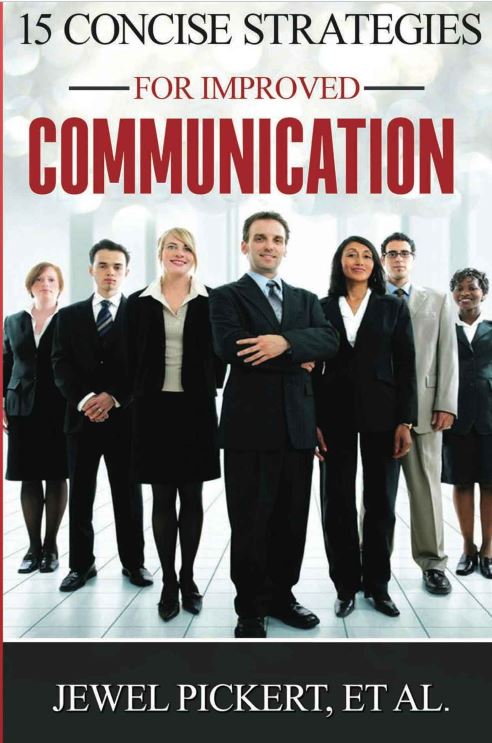“Rehearsal Report” from PowerPoint’s Presenter Coach
Would you like to get free, private feedback on your slide presentation? Power Point’s Presenter Coach evaluates your pacing, your use of filler words and potentially sensitive terms, and it detects when you are simply reading the text on a slide. This feature is only available on the online version of PowerPoint, which is free (and you can upload presentations). After each rehearsal, you get a report that includes statistics and suggestions for improvements.
Below is a screencast video (7:15) of me using Presenter Coach for the first time for the first few minutes on a presentation I’ve given a few times (but still managed to forget that I had one more point at the end!).
The most valuable feedback I received was that I used the filler word “well” too much and that I might have one sensitive phrase. I was glad to see that my pace was just about right. I did find the pop-up feedback a little annoying, but I did get immediate feedback when I said “well.”
To access the PowerPoint Presenter Coach:
- On the Slide Show tab, select Rehearse with Coach. (If you’ve turned off the Simplified Ribbon, you don’t have a Slide Show tab; instead use the View tab to start Presenter Coach.) The presentation opens in a full-screen view, similar to Slide Show.
- Select Get Started at the lower right when you are ready to begin rehearsing.
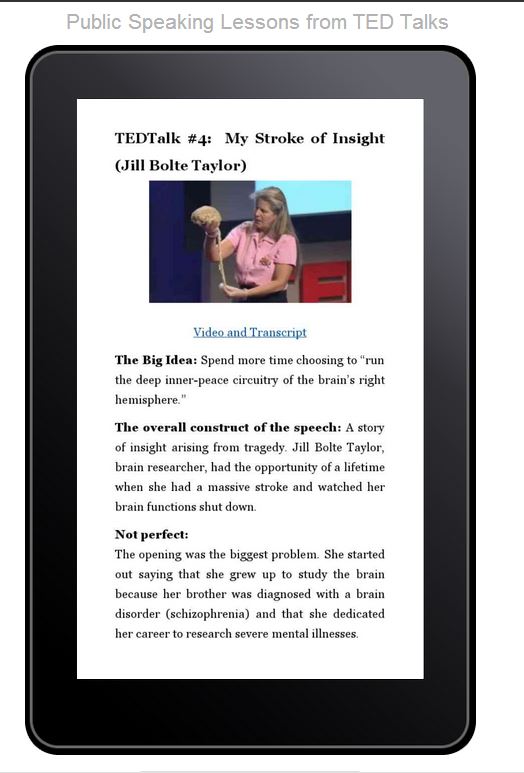
Presenter Coach will not replace the specific feedback for content development or delivery skills that you can get from a human presentation coach, but it provides some data that you can use to improve your presentations! Plus, if it makes you rehearse a little more, that’s a plus!