All too often a PowerPoint presentation is the Kiss of Death for an audience. You don’t want to be THAT presenter do you?
While you may not NEED PowerPoint (or other, similar presentation software), it is often expected, and if done well, can provide engaging visual support to your presentation.
There are 3 easy-to implement style techniques that you can start using with your very next presentation: Go Big, the Rule of Thirds and Less is More.
And, this should go without saying, but speak to your audience, not your PowerPoint slides in a live in-person presentation. If at all possible, position yourself so that you are on the audience’s left (your right) of the PowerPoint screen (to reduce the visual “jumping” from you to the top left of the screen, which is where people’s eyes naturally go). On an online presentation, you will be seated, and your face may not be visible, so your voice will need to be expressive.
1. Go BIG—Use Big Pictures
In the average slide, there is a title on top and a picture in the middle or off to the side. This is better than a bullet-point list, but there is something very simple you can do for greater impact: Go BIG! Let the picture take up the whole slide, with no borders. When a picture fills the entire slide, our minds imagine the picture bleeding off the edge and we mentally fill-in the rest of the picture. Instead of having a lot of words and reading the slide, you can just talk about what is on the slide.
2. Try the Photographer’s secret—The “Rule of Thirds”
Create visual interest by being a little “off.”
Instead of having centered subjects for all of your slides, try setting your subject about one-third from the edge (top to bottom or side to side). Imagine your slide divided into horizontal and vertical thirds–the intersections of the lines are the “power points” of the slide
3. Less is More
With a picture you can convey more with less! Fewer words can help people understand meaning by cutting through complexity. People usually don’t need more data. What they need is meaning and application of the data. So, don’t confuse with the data—just give what is necessary for your audience to understand your point. Make your data meaningful and help your audience visualize information.
Create more compelling presentations today with these 3 principles: Go Big, the Rule of Thirds, and Less is More.
Watch the mini-training below to see these tips in action! (16:43)
Sharing a PowerPoint on Zoom?
If you have a single monitor and want to share your PowerPoint presentation in slide show view, but want to access meeting features like in-meeting chat or managing participants while sharing, try this technique that keeps your slide show in a window.
1. In the PowerPoint ribbon, click the Slide Show tab/Set Up Slide Show.
2. Under Show type, select Browsed by an individual (window), then click OK.
3. Switch PowerPoint to slide show mode by clicking the Slide Show tab / From Beginning or From Current Slide.
4. Click Share in the meeting controls.
5. Select the PowerPoint window then click Share.