Karen practiced sharing her slides before the meeting, but she still struggled during the meeting. It took her about 5 minutes at the start of her presentation to share her slides. People were patient and understanding (this was a Toastmasters meeting), but she was frustrated, and the impact of her opening was greatly reduced.
People have been using Zoom for a while, but many still need help sharing slides on Zoom.
Sharing slides is much easier if you have two screens, as the PowerPoint show can be open on the second screen, and your presenter view (slides and speaker notes) can be open on another screen, along with the Zoom windows. However, many people only have one screen, so in the short video below, I show you how to share your slides in a window and how to prepare to share.
Here are the basic steps:
1. Set up your slide show in a window (which can be resized). This is done via “Set Up Slide Show” from the slide show menu at the top of the PowerPoint ribbon.
2. Before you present, have your slide show window open and ready to share.
3. Click the green share button at the bottom of the Zoom window.
4. Select your content (PowerPoint Show) in the pop-up window.
5. Click the blue share button at the bottom of the pop-up window.
If no one else is sharing their screen before you speak, you can do steps 1-4 in advance so that you only have that last step left, clicking the blue share button.